如何在windows terminal配置Git Bash,并且美化终端
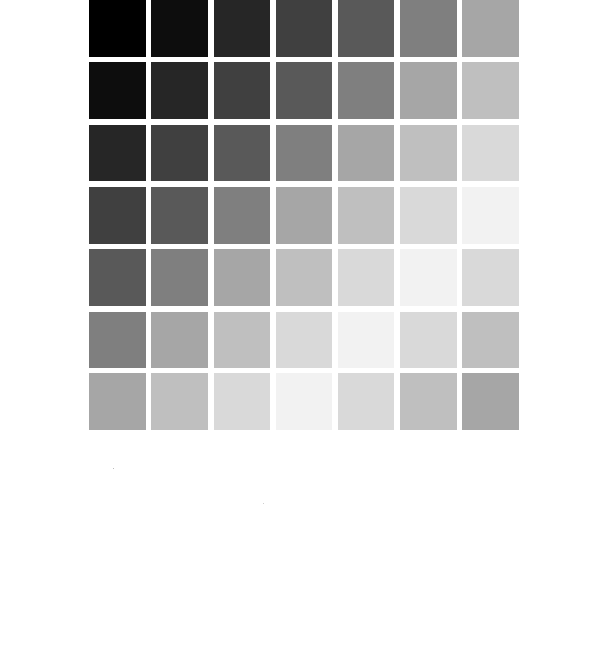
准备工作
- git
- windows terminal
- oh-my-zsh
- 以及一个压缩包.zip
开始教程
- 新建一个配置文件
- 名称改为Git Bash
- 命令行为
C:\Program Files\Git\bin\bash.exe --login -i

将压缩包的
etc和usr这两个目录覆盖至Git根目录,并重新打开Git Bash将这段代码贴在
.bashrc,目录在C:\User\user\,再重新打开Git Bash1
2
3if [ -t 1 ]; then
exec zsh
fi美化终端:去GitHub仓库下载oh-my-zsh安装脚本,并执行install.sh
GitHub服务器在国外,因网络问题无法下载,请开启移动网络流量(或代理软件)

插件(可选)
推荐两个oh-my-zsh插件
zsh-syntax-highlighting 语法高亮
1
git clone https://github.com/zsh-users/zsh-syntax-highlighting.git ${ZSH_CUSTOM:-~/.oh-my-zsh/custom}/plugins/zsh-syntax-highlighting
zsh-autosuggestions 自动补全(补全快捷键:Ctrl+F或→)
1
git clone https://github.com/zsh-users/zsh-autosuggestions ${ZSH_CUSTOM:-~/.oh-my-zsh/custom}/plugins/zsh-autosuggestions
配置插件
- 在终端输入
vim ~./zshrc,并将plugins=(git)修改为:plugins=(git zsh-syntax-highlighting zsh-autosuggestions),然后按下esc输入:wq,保存更改完成

然后执行
source ~/.zshrc,加载配置文件,完成~
教程来源:Windows 通过 Git Bash 配置 Oh My Zsh - Seepine’s Blog
- 标题: 如何在windows terminal配置Git Bash,并且美化终端
- 作者: 49team
- 创建于 : 2024-01-01 19:22:39
- 更新于 : 2025-02-05 10:05:39
- 链接: https://www.49team.org/2024/01/01/如何在windows-terminal配置Git-Bash,并且美化终端/
- 版权声明: 本文章采用 CC BY-NC-SA 4.0 进行许可。
评论
